- Get link
- X
- Other Apps
Before diving into installing Eclipse IDE, you must install JDK for java. If you haven't installed it yet then click here to install JDK. You can install any version of JDK using this link. Now, lets start.
Eclipse:-
Eclipse is the most popular IDE among Java developers. It is widely used in IT organizations. You should start coding in eclipse as it will help you to understand the working of IDE. The recent version of Eclipse is Eclipse (2020-06) 4.16. Eclipse can support many other languages via plugins like, PHP, Python,C,C++,C#,COBOL ,R,Ruby,Scala,JavaScript and many more.
Steps:-
- Go to browser and search for "download Eclipse " in search bar.
- Open the site as shown in image below:- Check the URL as marked in pic.Click on the Yellow Button to download the Latest Version of Eclipse. Or you can click on the links given for Eclipse IDE For Java Developers. Choose your Operating System and click the 64-bit link.
- Now the download will begin.





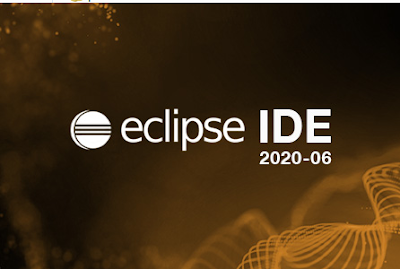



Comments
Post a Comment
If you have any doubt, ask here